How to automatically update WordPress from cPanel
Keeping WordPress and its associated plugins and themes up to date plays a big part in keeping your installation secure.
Unfortunately the human race is pretty lazy and as such we simply don’t bother clicking on that “Update” button and before we know it we’ve got an out of date WordPress installation on our hands that could lead to all sorts of security issues down the line.
But don’t worry, help is at hand. It’s never been as easy to keep things updated as we now have tools available to automate this process for us – hoooooray!
Here’s how you can enable automatic WordPress updates for all of your core files, plugins and themes.
Step 1
Log into your cPanel control panel and click on the “WordPress Manager by Softaculous” icon.
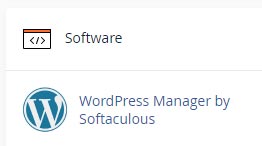
Step 2
You will then see a list of all WordPress installations on your account. If you are missing any then click on the “Scan” button to have them imported into the WordPress Manager software. Click on the downward arrow next to the WordPress installation you are looking to manage.
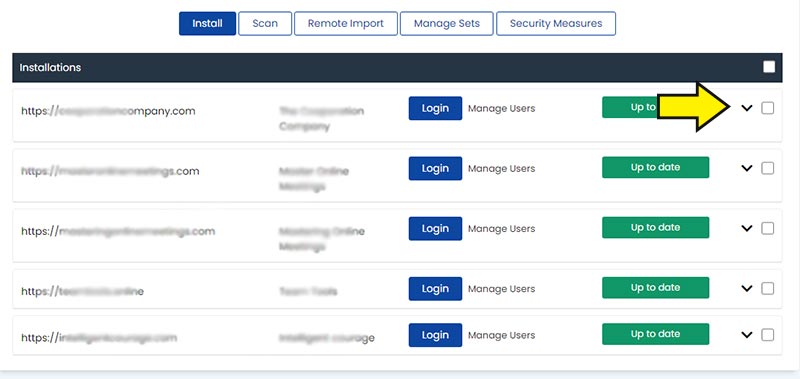
Step 3
You can then use the drop down box and radio buttons to set up automatic updates, pretty easy right?

But My Web Host Doesn’t Have WordPress Manager?
If your web host doesn’t have Web Host Manager available in cPanel then you should probably just move to D9 Hosting or it may also mean you are on a VPS or Dedicated Server and don’t have a Softaculous license in which case you can either purchase one or you can follow the steps below to set up automatic updates from within the WordPress admin area.
Step 1
From the WordPress admin area click on “Plugins” and then click on “Enable auto-updates” next to the plugin you wish to be updated.
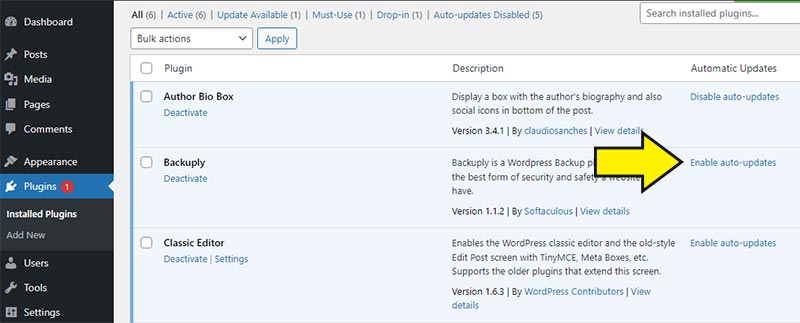
Step 2
To change the WordPress version automatic update preferences click on the “Updates” link from within your WordPress admin area and then click on the “Enable automatic updates for all new versions of WordPress” as shown in the image below.
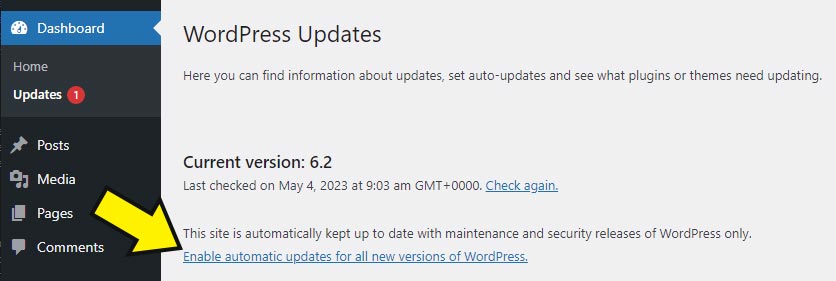
If you only have a single WordPress website then you may find it quicker setting up the update preferences from within the WordPress admin area but if you are managing multiple installations it will be quicker to use the WordPress Manager software from within cPanel.